How To Extand Mobile Phone’s Battery Life?

How To Extand Mobile Phone’s Battery Life In 2025, smartphones are more powerful than ever, but battery life remains a challenge for most users. Whether you’re streaming, gaming, or multitasking throughout the day, your phone’s battery can drain faster than expected.
The good news is that you don’t need any technical skills to make your battery last longer. Below are 10 expert tips that actually work to improve your phone’s battery performance — whether you’re using Android or iPhone.
1. Lower Screen Brightness
The screen consumes the most battery. Reducing brightness manually or enabling auto-brightness can significantly reduce power consumption.
How to do it:
- Android: Settings > Display > Brightness
- iPhone: Settings > Display & Brightness
Tip: Keep brightness around 40% in normal lighting conditions.
2. Use Dark Mode (If Your Phone Has AMOLED Display)
Dark mode can help save battery, especially on phones with AMOLED or OLED displays. This mode uses less power for dark-colored pixels.
How to enable:
- Android: Settings > Display > Theme > Dark
- iPhone: Settings > Display & Brightness > Appearance > Dark
3. Turn Off Unused Features (Bluetooth, Wi-Fi, GPS)
Leaving Bluetooth, Wi-Fi, or location services on when not in use drains your battery in the background. Turn off these services when they are not needed.
Settings:
- Android: Quick Settings or Settings > Connections
- iPhone: Control Center or Settings > Privacy & Security > Location Services
4. Enable Battery Saver Mode
Both Android and iPhones offer built-in battery saver modes that limit background activity, reduce performance slightly, and conserve battery.
How to activate:
- Android: Settings > Battery > Battery Saver
- iPhone: Settings > Battery > Low Power Mode
5. Close or Uninstall Battery Draining Apps
Some apps run in the background and consume power even when not in use. Identify and remove or restrict such apps.
Check usage:
- Android: Settings > Battery > App usage since last full charge
- iPhone: Settings > Battery > Battery Usage by App
Remove or disable apps you rarely use or limit their background activity.
6. Avoid Live Wallpapers and Motion Effects
Live wallpapers and animated effects look good but consume extra battery power. Switch to static wallpapers and disable motion-based animations.
Settings:
- Android: Settings > Display > Wallpaper & Advanced > Turn off motion effects
- iPhone: Settings > Accessibility > Motion > Reduce Motion
7. Don’t Overcharge or Use Cheap Chargers
Overcharging your phone overnight or using low-quality chargers can reduce long-term battery health. Always use original or certified chargers and unplug your phone once it reaches 100%.
If your phone supports it, enable optimized charging to protect battery lifespan.
8. Keep Your Phone Cool
Heat is one of the biggest enemies of battery life. Avoid using your phone while charging, playing heavy games for long periods, or keeping your phone in direct sunlight.
If your phone often overheats, consider using a mobile cooling fan or removing the phone case while charging.
9. Limit Background App Refresh and Auto Sync
Apps that auto-refresh or sync in the background (like email, cloud storage, etc.) use extra battery. You can reduce the sync frequency or disable background activity altogether.
Settings:
- Android: Settings > Accounts > Auto-sync data (Turn Off)
- iPhone: Settings > General > Background App Refresh
10. Keep Your Software Up to Date
Regular system updates often include battery optimizations and bug fixes. Make sure your device is running the latest version of its operating system.
Check updates:
- Android: Settings > System > Software Update
- iPhone: Settings > General > Software Update

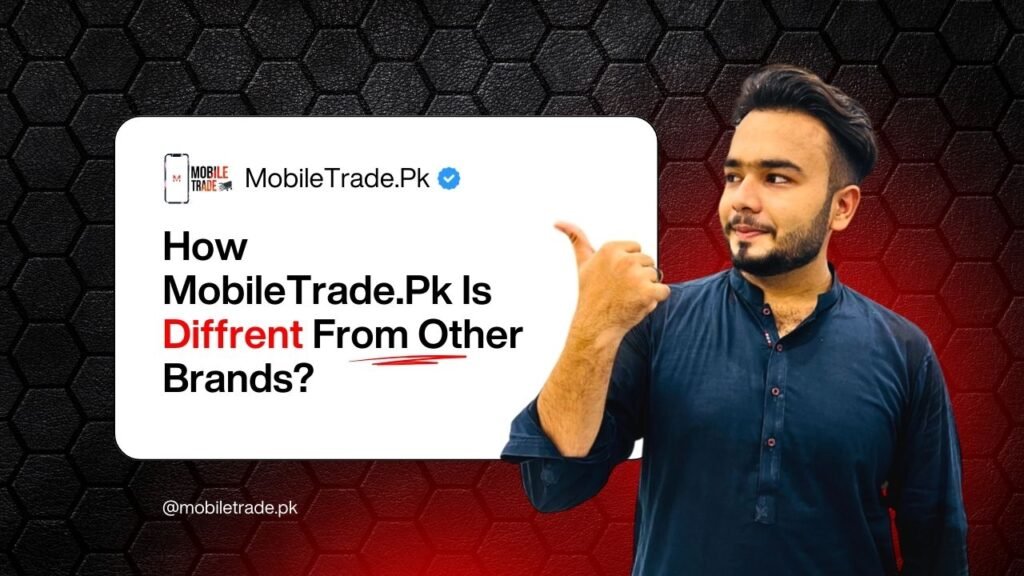






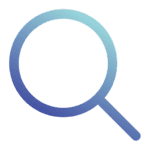
No fake no frod hundred person geinun kaam ha ha mobile trade walo ka or log into glt bolte hn Kuch eysa nhi ha mena khud mobile parches Kya ha in ki shop sa
No fake no frod hundred person geinun mobile trade Kuch eysa nhi ha ap log glt bolte ha mobile trade ko mena khud parches Kya ha Kuch eysa nhi ha or rate to bhut ache ha